I’m taking an asynchronous class on survey development. The professor’s comments on assignments are constructive and helpful, but her grading rubric is massively complex. We’re talking fractional points with varying weights. I’ve been a grad student for a really long time and I’ve never seen a grading scale this complicated. I’ve read over my last assignment several times and I can’t figure out for the life of me how I got an A.
I’ve pretty much stopped posting to Instagram. I have issues with Meta, but that wasn’t the driving factor. In fact, it wasn’t really an intentional shift… I just stopped enjoying Instagram. Now I’m posting images to Micro.Blog and cross posting to Bluesky and Threads.
Shots from last night at Craft and Draft in Irmo. Lizzy was very entertained by, well, everything.


It’s easier to destroy than to govern.
Proud of Jilly. Honorable mention in the district science fair.


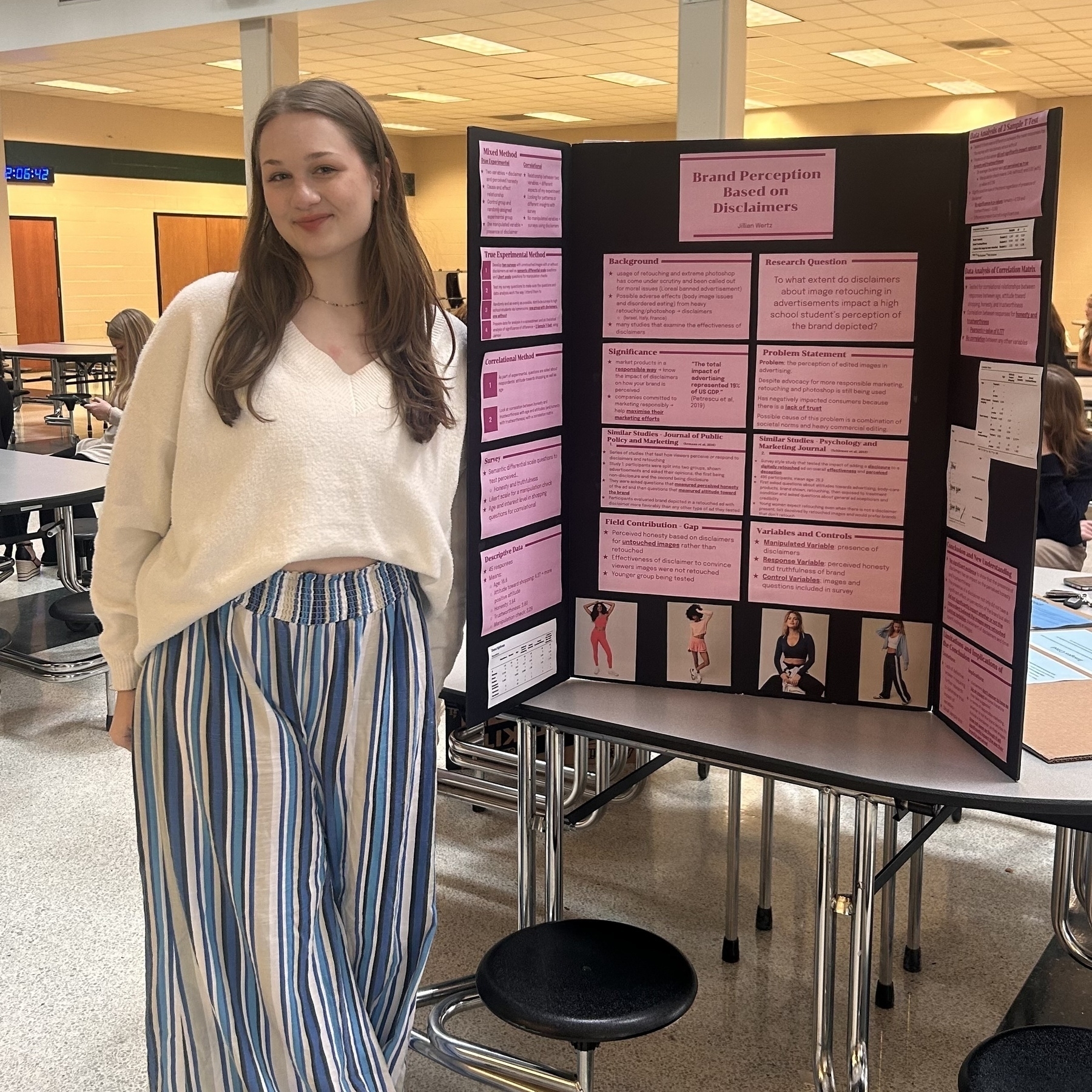
The senior citizens in the doctor’s office waiting room are talking non-stop. So many personal details being screamed out across a whole room of strangers.
I love Iconfactory’s Tapestry – a unified timeline for my iPhone
New app lets iOS users weave together sources
When the Iconfactory announced their Tapestry Kickstarter, I backed it immediately. I’ve been a fan of the Iconfactory’s work for decades, and was a loyal user of Twitteriffic before Musk cut off the API. I’ve had beta access for months as a Kickstarter perk and I’ve been using it daily.1 Now that Tapestry is released to everyone, I wanted to write a little review with some thoughts about how it’s working for me.
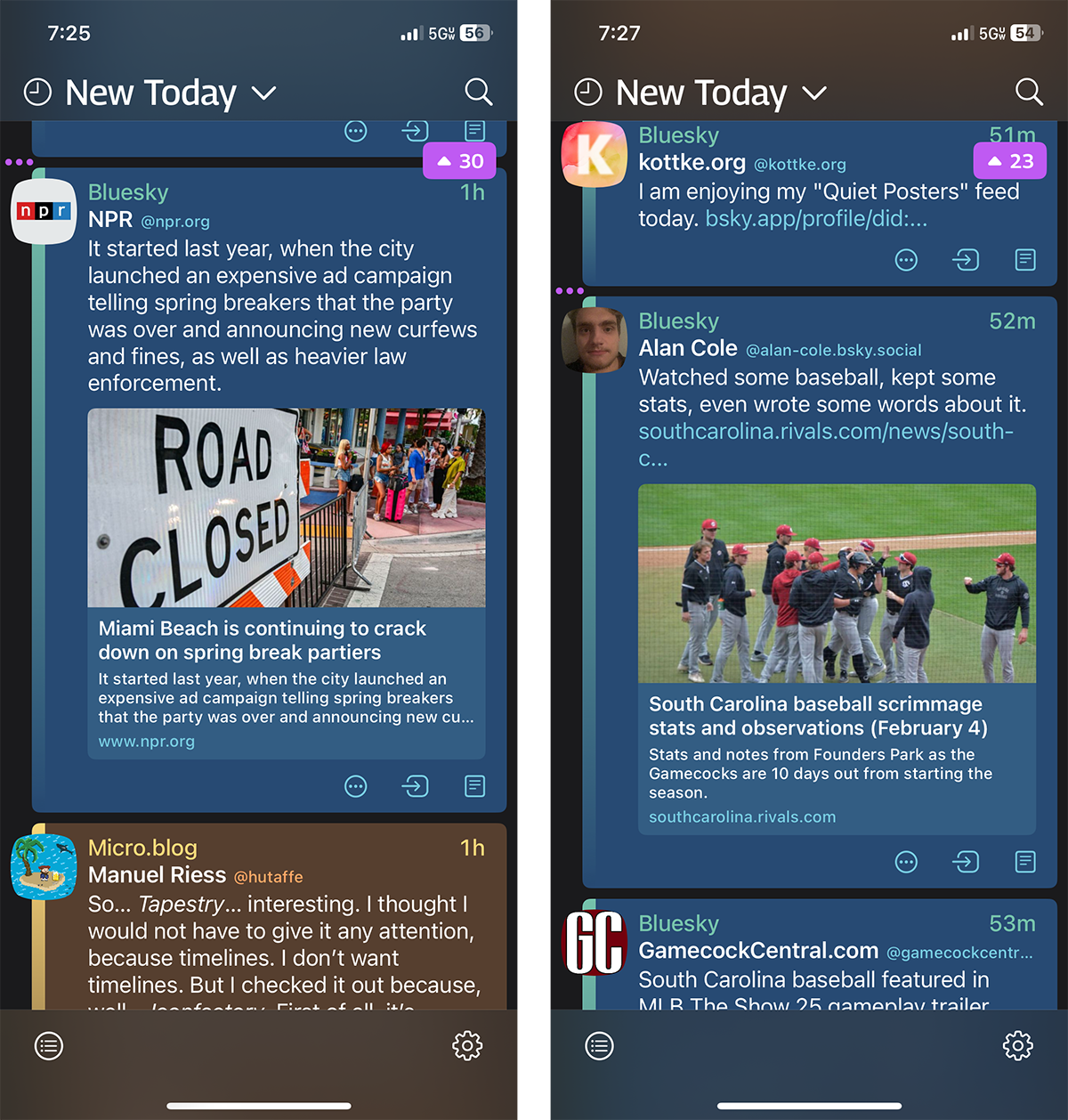
One app for pretty much everything. Tapestry is a unified feed reader. You build a feed from a variety of sources and “connectors.” I’ve used connectors to bring in my Micro.Blog, Mastodon and Bluesky social timelines. I still use Feedbin as a traditional feed reader so I’ve also some of my favorite RSS...
It’s almost time for the college baseball season to start. Beautiful day at Founders Park.

My 17-year-old daughter wanted to listen to her new “Oldies” playlist on the way to school. First song: U2’s “I Still Haven’t Found What I’m Looking For.” Yep, the “Oldies” playlist is an 80s and 90s playlist.
Sigh.
She’s not wrong, but I feel so ancient this morning.
It’s dark. And my son is still in the backyard getting ready for tryouts next week. Trying to make the high school JV lacrosse team as a 7th grade goalie.
